How to Use ChatPDF
Although the platform is extremely easy to use, here’s a step-by-step guide to help you get started.
Step 1: Head to ChatPDFVisit the ChatPDF website and select the Browse My Computer option. Alternatively, you can drag and drop the file into the designated area or use the From URL option to upload a PDF from a web address.
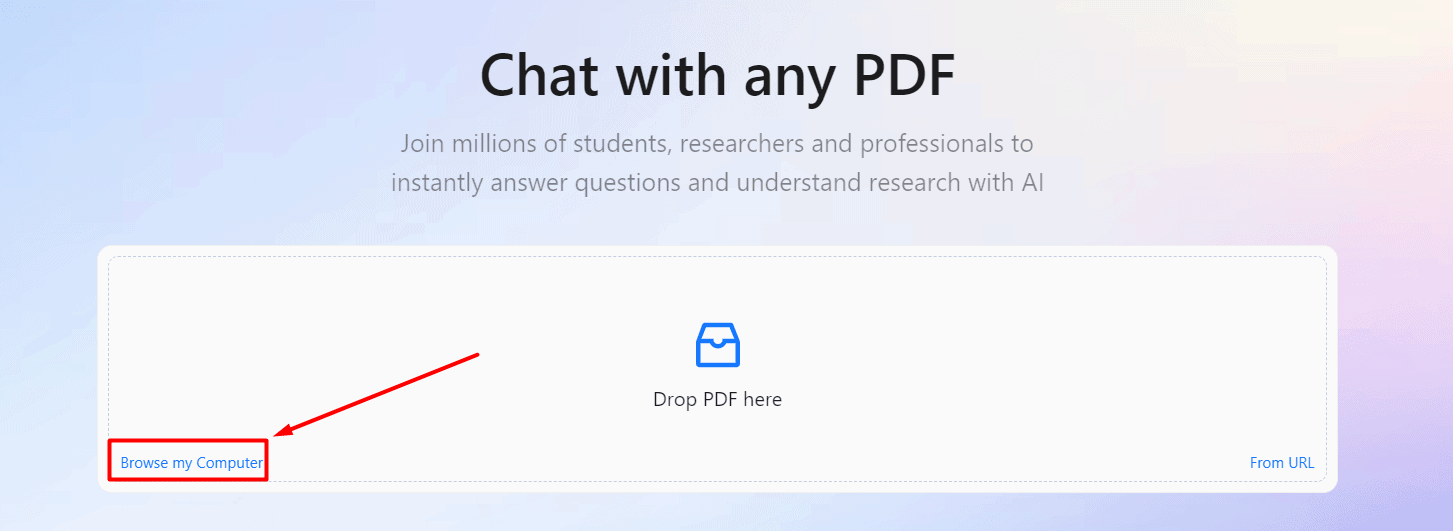
Step 2: Select Your PDF FileChoose the PDF file from your computer that you want to work with.
Step 3: Interact with Your PDFClick on the chat box, type your prompt or question, and hit the Send button. ChatPDF will process your request and provide an answer based on the content of the PDF.
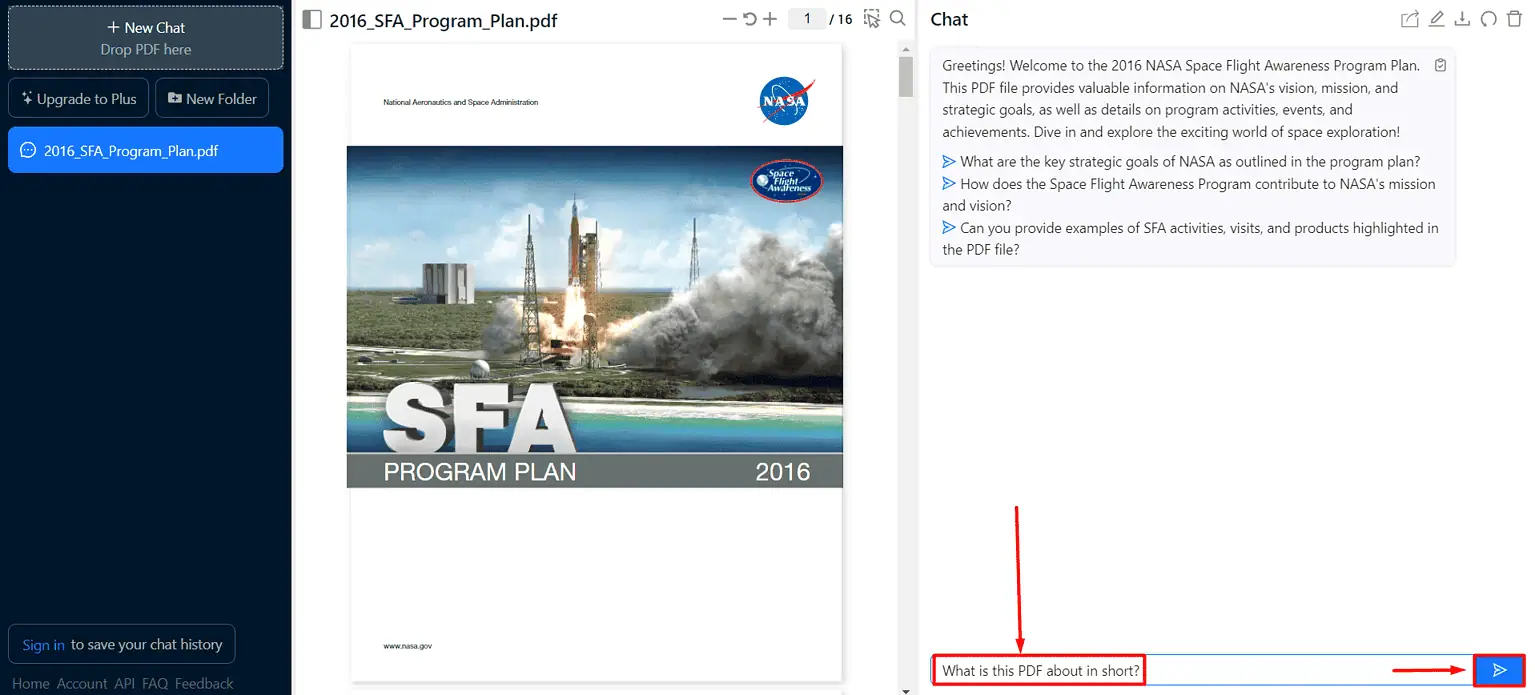
Step 4: Continue the ConversationOnce the answer comes back, you can type a new prompt to continue the conversation or click on the Copy Message button to save the response.
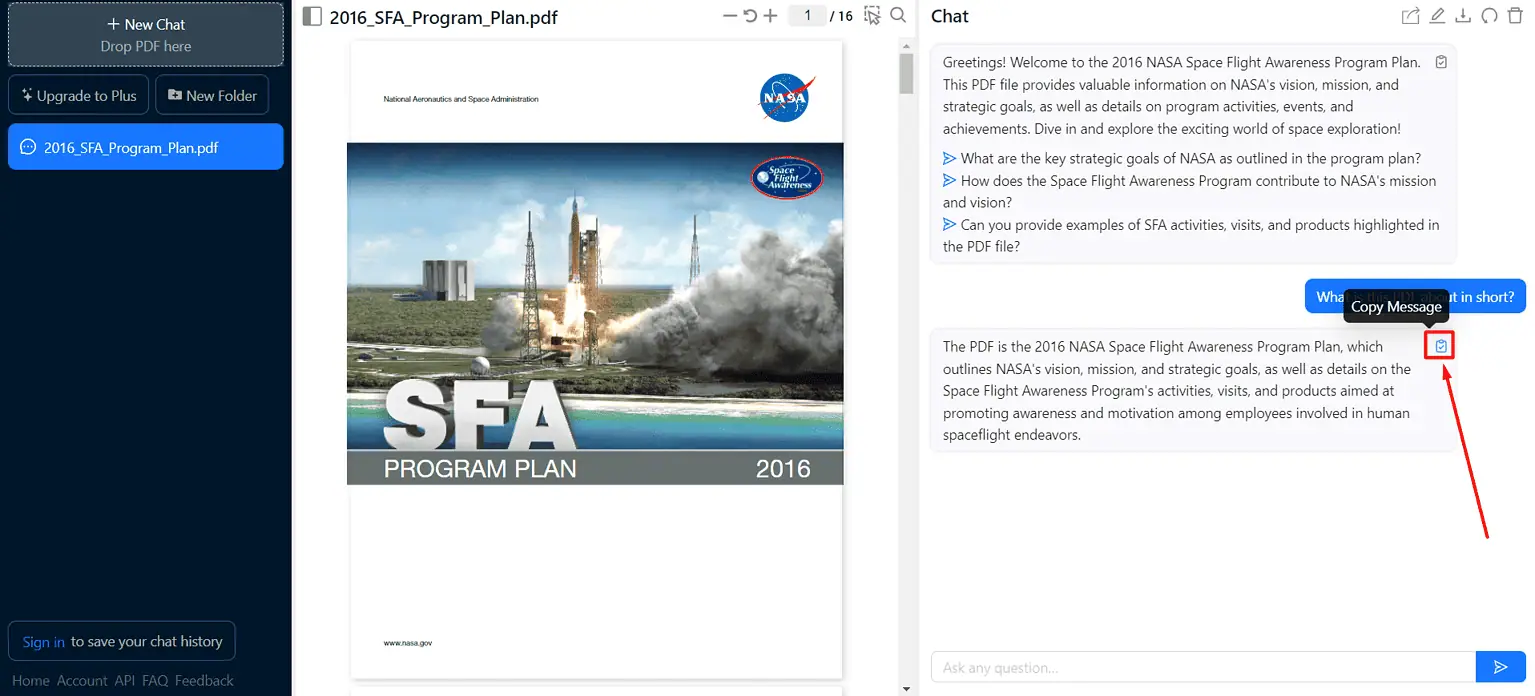
Step 5: (Optional) Register an AccountTo keep your chats saved for future reference, register an account by clicking the Sign in button. This will allow you to access your chat history and manage your PDF interactions more effectively.
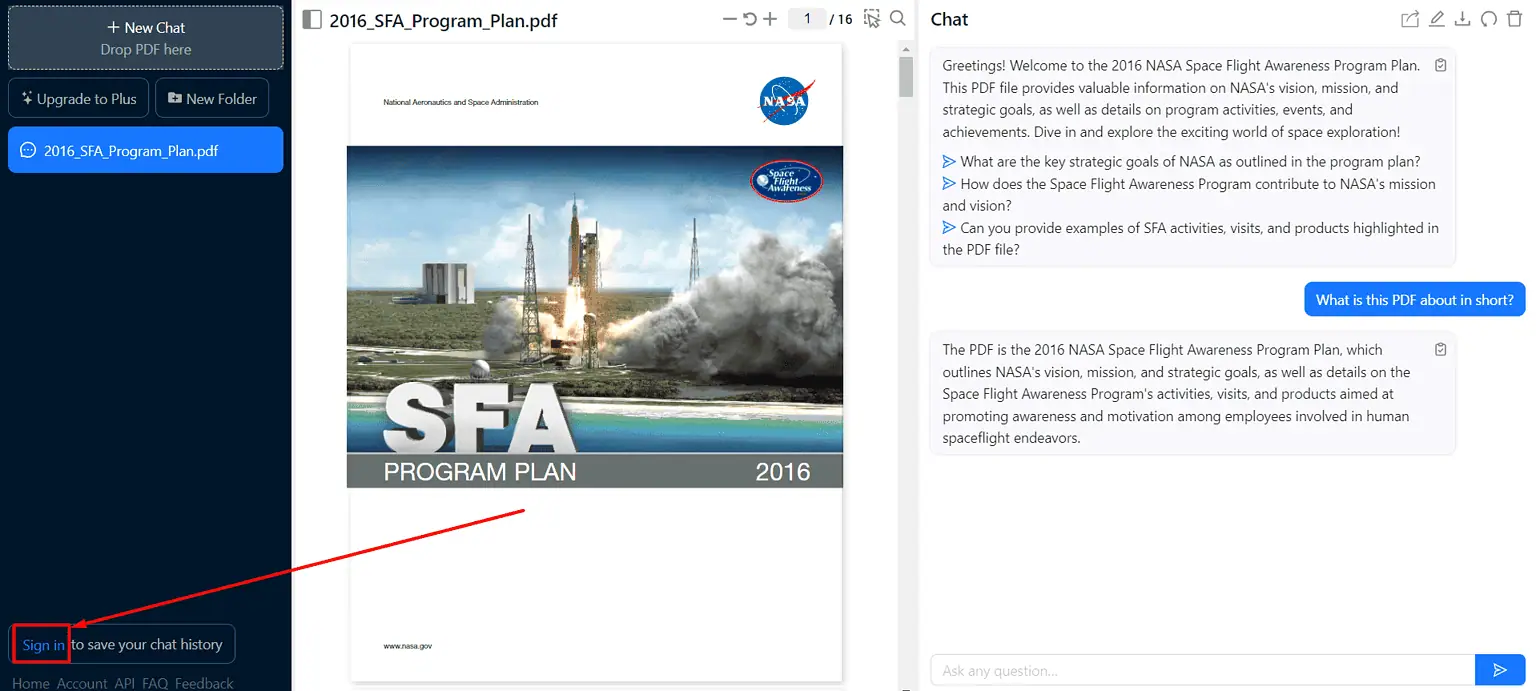
ChatPDF
Getting Started with ChatPDF
Getting started with ChatPDF is straightforward. First, create an account on the ChatPDF website. Once registered, you can upload or import your PDF files and begin exploring the tool’s features.
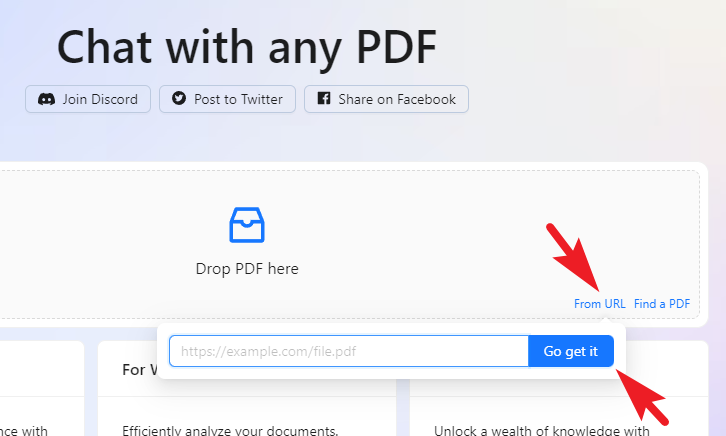
Using ChatPDF’s Features
Summarization
To use the summarization feature, simply upload your PDF and click the “Summarize” button. ChatPDF will generate a concise summary, highlighting the main points of the document.
Analysis
For a more in-depth look at your PDF, use the analysis tools. ChatPDF will sift through the content, extracting key data and identifying patterns, giving you a comprehensive understanding of the document.
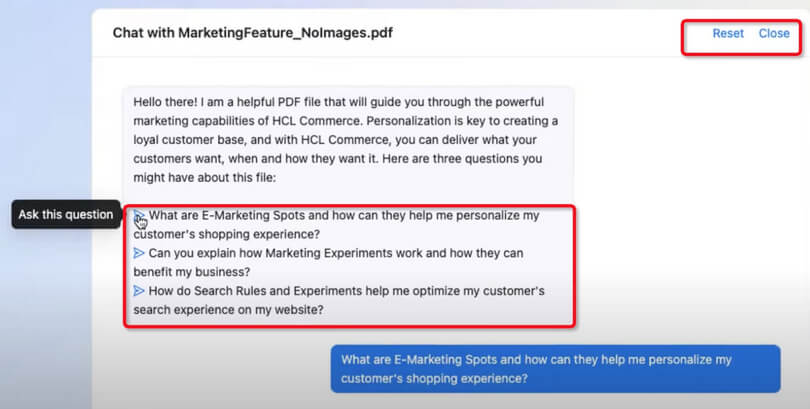
Chat
Engage with your PDF using the interactive chat feature. Ask questions and receive instant answers, making it easier to navigate and understand the content.
Q&A
Utilize the intelligent Q&A feature by posing specific questions about the PDF. ChatPDF will provide detailed and accurate answers, enhancing your understanding of the document.
Learning
Enhance your learning experience by using ChatPDF’s tools to summarize, analyze, and ask questions about your PDFs. This helps you grasp and retain information more effectively.
Productivity
Increase your productivity by automating tasks with ChatPDF. From summarizing meeting notes to extracting data for reports, the tool helps you work more efficiently.
Tips and Tricks for Effective ChatPDF Use
– Use keywords effectively when summarizing or asking questions to get precise results.
– Break down large PDFs into smaller sections for easier analysis.
– Engage in natural language conversations with the chat feature to find information quickly.
– Leverage ChatPDF’s learning tools for exam preparation or project research.
– Explore integrations with other productivity tools to maximize efficiency.

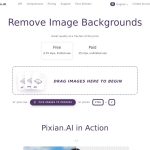
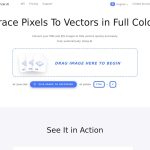
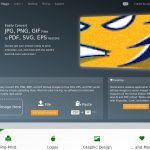
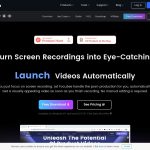
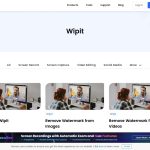
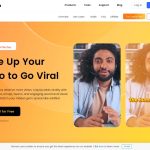





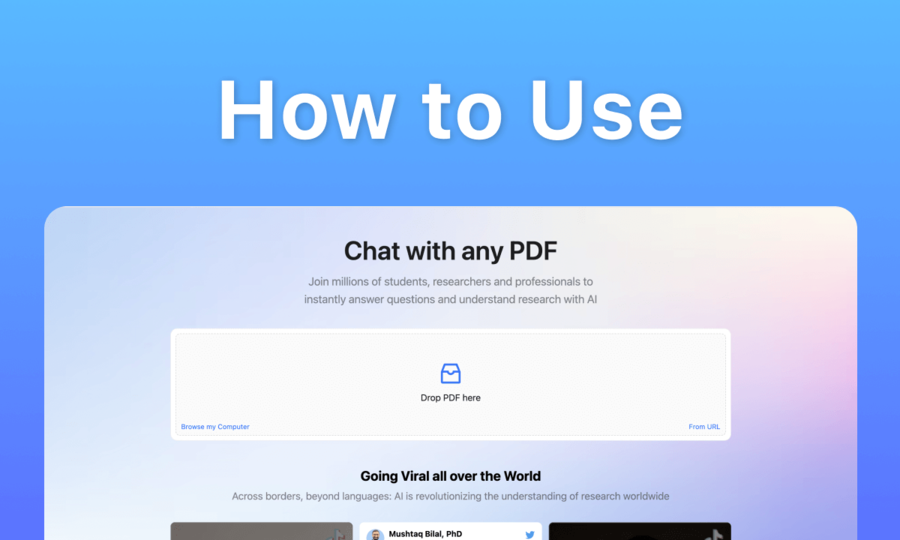
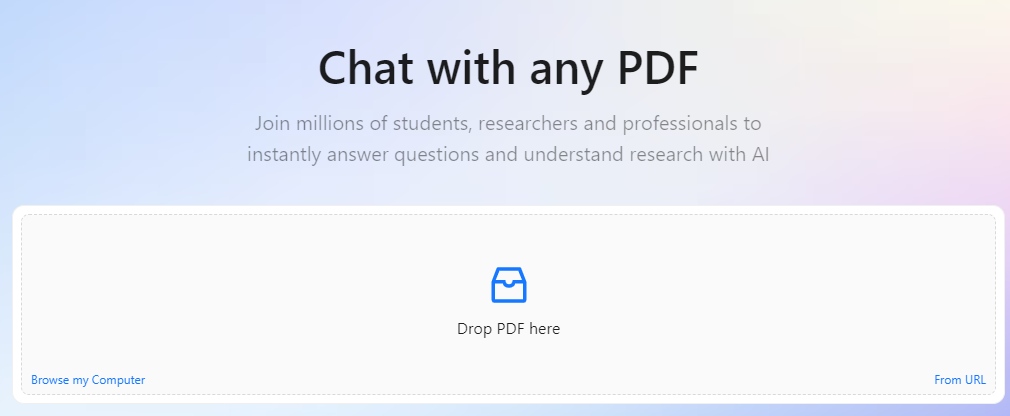


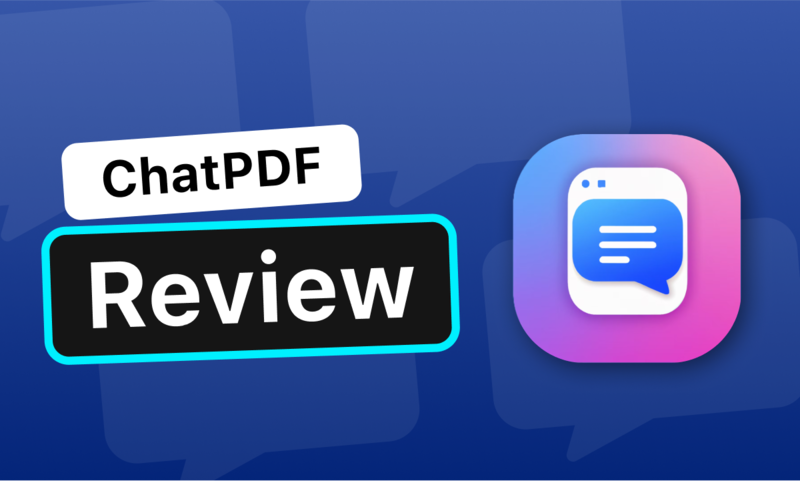



Add Comment